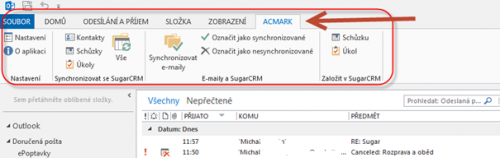Display of Synchronizer in Microsoft Outlook and description of functions
Synchronizer and its control is placed in the taskbar Microsoft Outlook under “ACMARK”. The figure below shows the position of the plugin in Microsoft Outlook 2013.
Settings section
- Settings – click this icon to open the synchronizer settings.
- About – click on this icon opens a window with information about the version and license of synchronizer.
Section Synchronize with SugarCRM
- Contacts – synchronizes all the contacts that are in Microsoft Outlook respectively. according to the set functions in the Contact section in Settings.
- Meetings – synchronizes all meetings that are in Microsoft Outlook respectively. according to the set functions in section Appointments in Settings.
- Tasks – synchronizes all the tasks that are in Microsoft Outlook respectively. according to the set functions in the Tasks section in Settings.
- Everything – syncs all your contacts, appointments, tasks that are in Microsoft Outlook respectively. according to the set function in Settings.
E-mails and SugarCRM
- Synchronize e-mails – only synchronizes the selected emails from the list of emails.
- Mark synchronized – mark emails as synchronized and these will no longer be included in synchronization.
- Mark unsynchronized – mark emails as unsynchronized and these will be included during synchronization.
Create in SugarCRM
- Meeting – by clicking on the icon you get redirected to SugarCRM, where is created meetings record.
- Task – by clicking on the icon you get redirected to SugarCRM, where is created tasks record.
The window SugarCRM opens at the preset browser, or if it is not set than it opans in the preferred system.