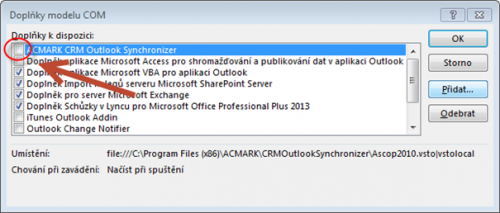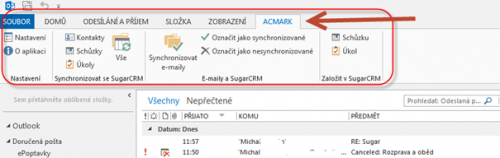Synchronizer does not display in Microsoft Outlook
Situation
Properly installed synchronizer to be displayed in the header Microsoft Outlook as shown below.
If not, it is possible to correct this situation, see the solution below.
Solution
Described solution below is for Microsoft Outlook 2013.
To set Synchronizer can be reached in MS Outlook, select File => Options and open a new window, where you can select in the left menu Extras.
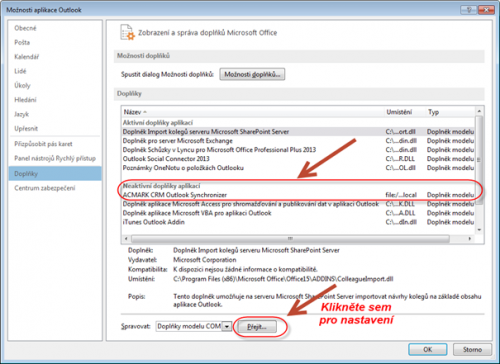
In the list of Active applications accessories must be ACMARK CRM Outlook Synchronizer and if there is not,and it is in a section Inactive accessories so click below on the Go button to open another dialog box where you will see a list of plug-ins and check ACMARK CRM Outlook Synchronizer and click OK .
Plugin should display correctly as shown in the first image of this article