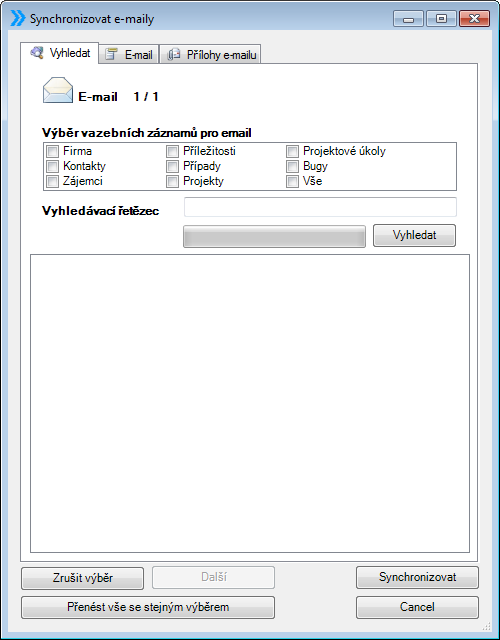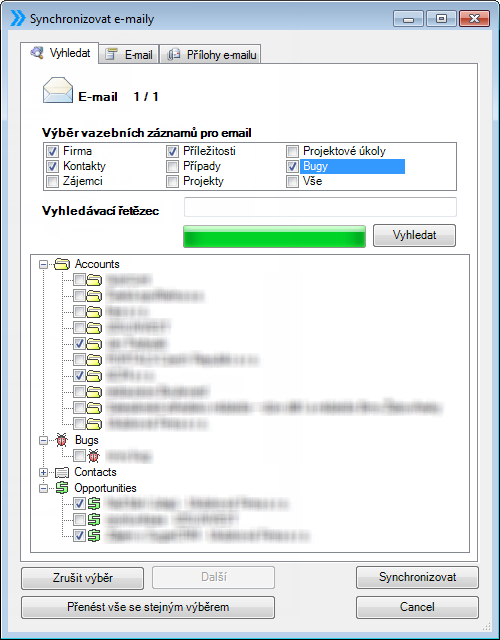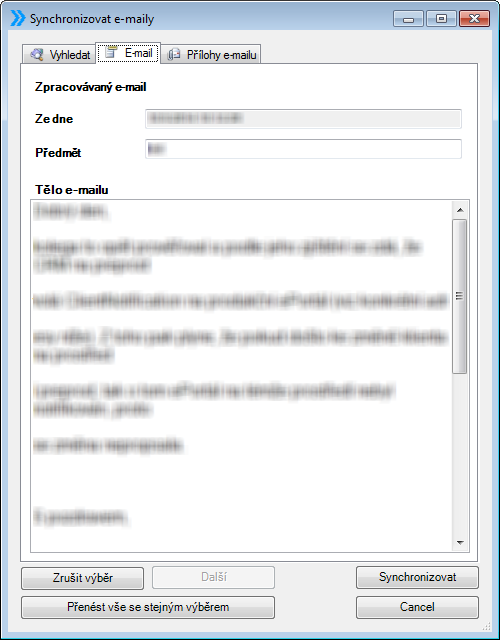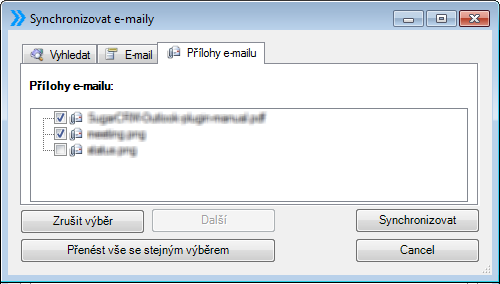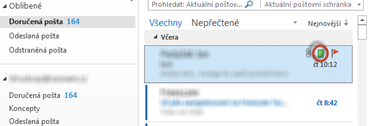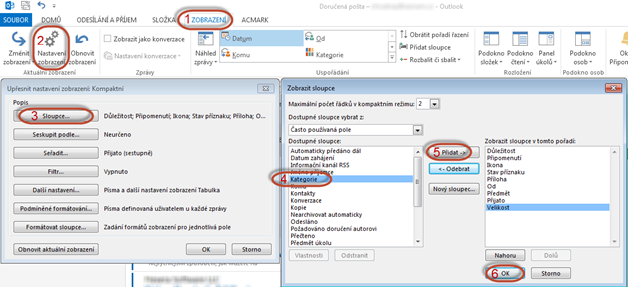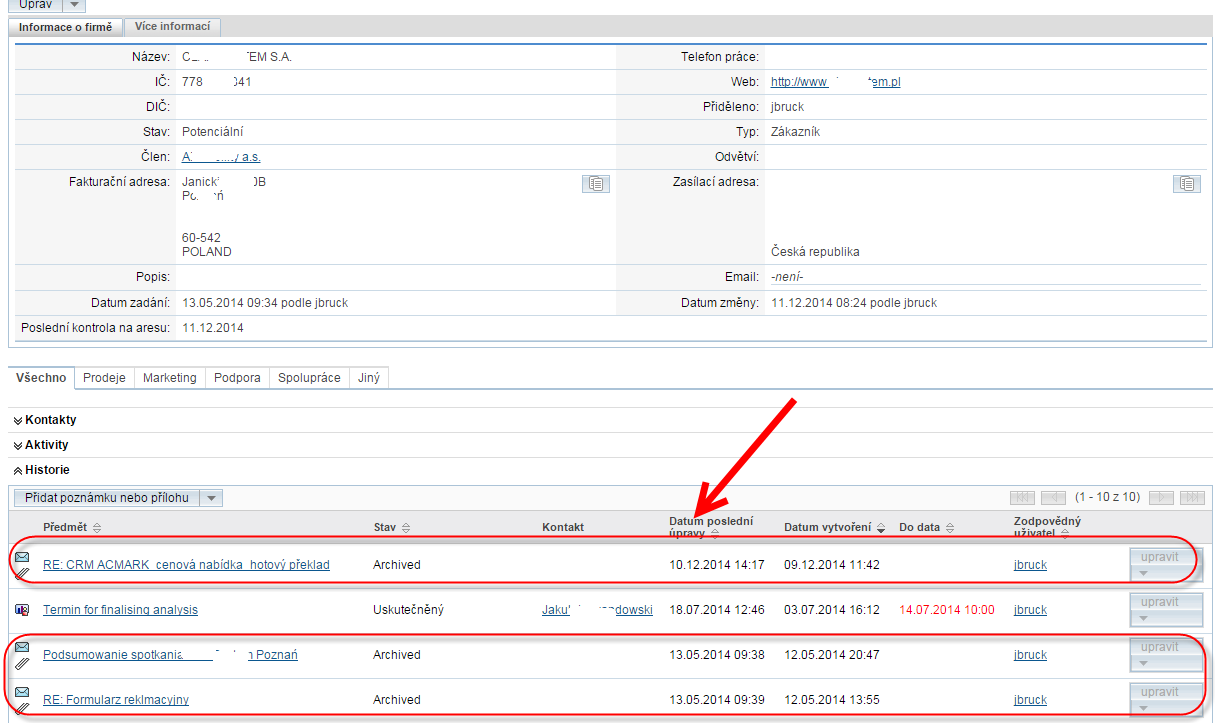Function: Synchronize email
Function synchronize email is located:
- In the upper panel ACMARK,
- In e-mail detail
- In the context menu.
We have the ability to transmit one or more selected email at a time.
Wherein, when we transmit more emails you can transfer either the same contacts all at once to save time or each to other contact or record.
Way to transfer emails from Microsoft Outlook into SugarCRM
To manually synchronize e-mail, mark the e-mail you want to sync. More e-mails at the same time, we can choose while holding the left CTRL key and clicking the left mouse button on the e-mails that we want to migrate to SugarCRM.
Window appears informing us about the status of the synchronization and when connected to SugarCRM a window to synchronize e-mail.
Used to manually synchronize e-mail from Microsoft Outlook into SugarCRM.
Synchronized e-mail can change
- e-mail subject.
- the contents of e-mail body,
- edit transmitted attachments
- connect synchronized e-mail address with other companies, cases, candidates opportunities stored in SugarCRM
Tab: Find
Controls window to synchronize e-mail:
- Search string – the text string that should contain the name of the records sought, which we selected e-mail link in SugarCRM.
- Search – used to locate detention records in SugarCRM. If we let the search string is empty, it searches all records of that type that are checked in the “Selection of custody records for e-mail”. Found entries are displayed in the window of matching records, located under the “Search” button. Entries are divided into several groups: Company / Opportunities / Contacts etc., and lists of these records are sorted alphabetically. If you want the e-mail to link in SugarCRM with any of these records, tick the checkbox for a particular record. E-mail can be linked to multiple records at one time.
- Uncheck – uncheck all checkbox in the window searched detention records.
- Synchronize – Synchronize e-mail from Microsoft Outlook into SugarCRM. If there are other selected e-mails to synchronize automatically receive the following e-mail synchronization, where you select where you want to transfer email. If synchronization has not selected another e-mail box sync e-mail closes. The window containing information about the status of the sync close manualy.
- Next – Go to the next e-mail selected for synchronization of data transfer without this e-mail to SugarCRM. The function is used for bulk transfer multiple e-mails.
- Bring everything with the same selection – automatically transmits all selected e-mails to synchronize the same settings detention records. The function is used for bulk transfer multiple e-mails.
- Cancel – closes the synchronization of e-mails.
Tab: E-mail
Under the E-mail tab displays the contents of e-mail. We can change the contents of the subject and body of synchronized e-mail to SugarCRM.
Tab: E-mail attachments
In the “e-mail attachment” is a summary of attachments to that e-mail. We have to choose to sync only certain attachments checking / unchecking the Checkbox at the attachment name. By default, all attachments transmitted synchronized e-mail.
Synchronized e-mail in Microsoft Outlook
Every e-mail that is transferred to SugarCRM is the Microsoft Outlook add a tag category “out of sync”. E-mail this flag next to its name displayed green rectangle.
If the type of category is not displayed in MS Outlook, you can turn the display category by selecting View => Set view => Columns => select „Category” and click on „Add” => „OK” see subsuquent figure.
Viewing transmitted e-mails from Microsoft Outlook in SugarCRM
We can display synchronized e-mails:
- With contacts (recipients / senders e-mail) – if there is existing contact with an email address, it ia possibleto find a contact email in the „history” of contact – see picture.
- Selected detention records (Companies, Contacts, Opportunities, etc.) In the „History”
An example is shown at the company …